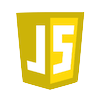Suhosinの削除
wheezyにアップグレードすると「Suhosin」パッケージがなくなっているので削除。
apt-get --purge remove php5-suhosin
キーボードショートカットを自分で設定する場合、ショートカットキーとプラグイン名をJSONで設定する。
例
[
{ "keys": ["ctrl+shift+."], "command": "erb"},
{ "keys": ["super+_"], "command": "color_pick"},
]
キーの種類(OSX)
super:⌘(command) ctrl:⌃(control) shift:⇧(shift) alt:⌥(option)
lsb_releaseコマンド
「Debian」「Ubuntu」のlsb_releaseコマンドでバージョンを確認できます。
# lsb_release -a
No LSB modules are available.
Distributor ID: Debian
Description: Debian GNU/Linux 7.5 (wheezy)
Release: 7.5
Codename: wheezy
catコマンド
cat でも直にバージョンを確認できます。
cat /etc/debian_version
7.5
共通
ColorPicker
command + _ での起動 { "keys": ["super+_"], "command": "color_pick" }
PHP
SublimeLinter
SublimeLinter-php
PHP用文法チェック
PHPDoc
コメント(/**)欄内の改行時に次の行に * が補完される
SublimeLinter-phplint
「Sublime Text2」と「Sublime Text3」はどうやら別アプリぽく普通にアップグレードできない模様。
ライセンスはSublime Text2のライセンスで大丈夫です(2014/5月現在)。
Package Installタグのインストール
Package Controlのインストールタグは「SublimeText2」とは異なります。
Package Install
「Sublime Text2」のパッケージを「Sublime Text3」で利用できるとは限らないので「Can I Switch To Sublime Text 3?」でチェックします。
自分は考えるのが面倒だったのと大量のパッケージ利用していなかったので、1つずつインストールしました。
「Sublime Text2」のパッケージ確認
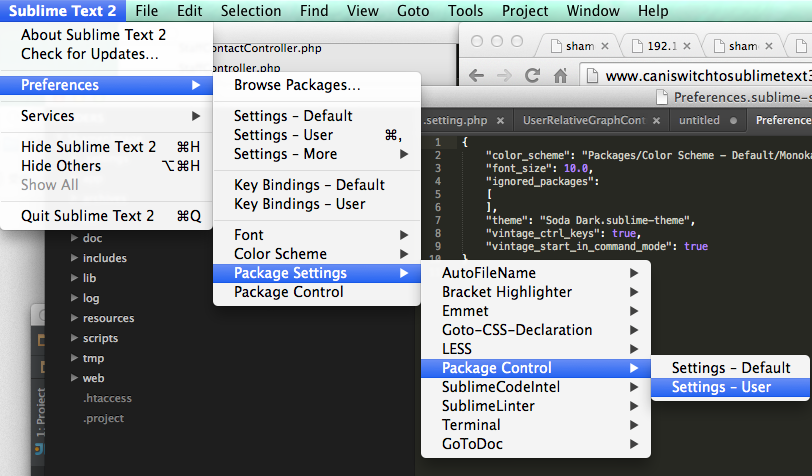
Bootstrap(2.3.2)を利用していると、印刷時にaリンクのURLが表示される。
content属性を空にすることで、URLを非表示にできる。 [css] @media print { a[href]:after { content: "" !important; } abbr[title]:after { content: "" !important; } } [/css]
ちなみに、bootstrap.cssには以下の設定がされている。 [css] a[href]:after { content: " (" attr(href) ")"; } abbr[title]:after { content: " (" attr(title) ")"; } [/css]
window.open()で別ウィンドウ(リサイズ、ツールバー制御等)を利用する場合、POSTではJavaScriptを利用する。
function openWindowAndPost() {
if (confirm('ダウンロードしますか?')) {
var url = "//xxxxx.com/download";
window.open('','download_post','width=530, height=250, menubar=no, toolbar=no, location=no, resizable=no, scrollbars=yes');
var form = document.download_form;
form.action = url;
form.target = 'download_post';
form.method = 'post';
form.submit();
return true;
} else {
return false;
}
}
<
form>タグにURLを記述してるが、サンプルではform.actionにURLを指定して動作している。
zshの方が補完があって良さそうなので、bashから変更してみる
# aptitude install zsh # exit $ which zsh /usr/bin/zsh $chsh -s /usr/bin/zsh パスワード:
.zshrcの設定
再度ログインすると設定ファイルの忠告がでるので、.zshrcを設定する。
This is the Z Shell configuration function for new users, zsh-newuser-install. You are seeing this message because you have no zsh startup files (the files .zshenv, .zprofile, .zshrc, .zlogin in the directory ~). This function can help you with a few settings that should make your use of the shell easier. You can: (q) Quit and do nothing. The function will be run again next time. (0) Exit, creating the file ~/.zshrc containing just a comment. That will prevent this function being run again. (1) Continue to the main menu. (2) Populate your ~/.zshrc with the configuration recommended by the system administrator and exit (you will need to edit the file by hand, if so desired). --- Type one of the keys in parentheses ---
各設定は紐解いていないが・・・とりあえず
export LANG=ja_JP.UTF-8 HISTFILE=$HOME/.zsh-history HISTSIZE=100000 SAVEHIST=100000 limit coredumpsize 102400 unsetopt promptcr bindkey -e setopt prompt_subst setopt nobeep setopt long_list_jobs setopt list_types setopt auto_resume setopt auto_list setopt hist_ignore_dups setopt auto_pushd setopt pushd_ignore_dups setopt auto_menu setopt extended_history autoload -U compinit compinit PROMPT="%n@%m: %~$ " PROMPT2="%_%% " SPROMPT="%r is correct? [n,y,a,e]: " setopt magic_equal_subst setopt hist_verify setopt numeric_glob_sort setopt print_eight_bit setopt share_history setopt correct setopt brace_ccl alias ls='ls --color=auto' compctl -f vim compctl -/ cd compctl -F man
http://www.vagrantup.com/downloads.html
http://downloads.vagrantup.com/
vagrant init
git clone https://github.com/dotcloud/docker.git cd docker/