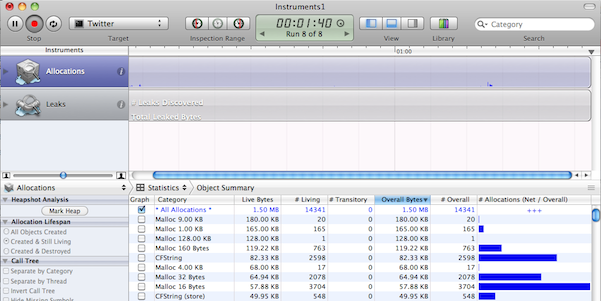JSONでTwitterデータ表示
JSONでTwitterデータ表示
■参考サイト [iPhone] JSON Framework の使い方(準備編)
■json-frameworkのダウンロード Google Code json-framework
■実装例 このライブラリの利用法は一応3つのやり方があるが、一番手っ取り早くプロジェクトにソースコピーで利用してみる。
(1) プロジェクトを作成する
(2) ClassesにダウンロードしたJSONフォルダをコピーする。
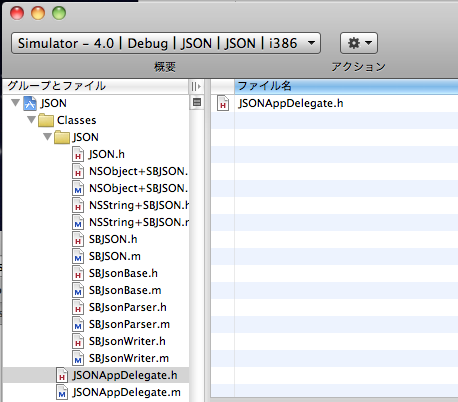
(3) JSON.hをimportする。
#import "JSON/JSON.h"
■オレのつぶやきをログに表示
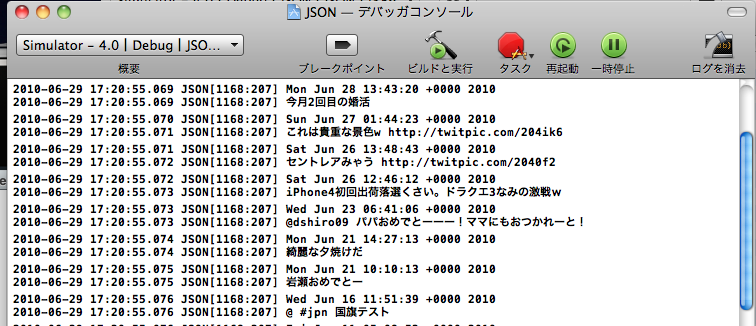
- (BOOL)application:(UIApplication *)application
didFinishLaunchingWithOptions:(NSDictionary *)launchOptions {
NSString *urlString = @"http://twitter.com/statuses/user_timeline/yoo_yoo_yoo.json";
NSURL *url = [NSURL URLWithString:urlString];
NSString *jsonString = [NSString stringWithContentsOfURL:url
encoding:NSUTF8StringEncoding
error:nil];
NSArray *jsonArray = [jsonString JSONValue];
for (NSDictionary *dic in jsonArray) {
NSLog([dic objectForKey:@"text"]);
NSLog([dic objectForKey:@"created_at"]);
}
[window makeKeyAndVisible];
return YES;
}
(1) NSURL URLWithStringでNSURLを生成 (2) NSString stringWithContentsOfURLで指定したパスとエンコーディングで文字列(JSON)を取得 これは便利!だが、URLRequestで取得するのが一般的かもしれない。 (3) NSString JSONValueで文字列(JSON)をNSArrayに変換 (4) JSONのデータ構造にあわせて表示 Twitterの場合は、第一階層のデータはNSDictionaryとして返される。
結局のところNSStringを拡張している訳ですね!
■UITableViewで表示
 これ、ちとハマりました。
Navigation-based Applicationでプロジェクトを作成。
-RootViewController.h
これ、ちとハマりました。
Navigation-based Applicationでプロジェクトを作成。
-RootViewController.h
#import <UIKit/UIKit.h>
#import "JSON/JSON.h"
@interface RootViewController : UITableViewController {
NSArray *twitterJson;
UITableView *twitterTableView;
}
@property (nonatomic, retain) NSArray *twitterJson;
@property (nonatomic, retain) IBOutlet UITableView *twitterTableView;
@end
-RootViewController.mの一部抜粋
- (void)viewDidLoad {
NSString *urlString = @"http://twitter.com/statuses/user_timeline/yoo_yoo_yoo.json";
NSURL *url = [NSURL URLWithString:urlString];
NSString *jsonString = [NSString stringWithContentsOfURL:url
encoding:NSUTF8StringEncoding
error:nil];
twitterJson = [[jsonString JSONValue] retain];
[jsonString release];
[super viewDidLoad];
}
- (UITableViewCell *)tableView:(UITableView *)tableView
cellForRowAtIndexPath:(NSIndexPath *)indexPath {
static NSString *CellIdentifier = @"Cell";
UITableViewCell *cell = [tableView
dequeueReusableCellWithIdentifier:CellIdentifier];
NSUInteger row = [indexPath row];
if (cell == nil) {
cell = [[[UITableViewCell alloc]
initWithStyle:UITableViewCellStyleDefault
reuseIdentifier:CellIdentifier]
autorelease];
}
NSDictionary *rowValues = [self.twitterJson objectAtIndex:row];
cell.textLabel.text = [rowValues objectForKey:@"text"];
return cell;
}
最初は読み込まれるものも、スクロールするとランタイムエラーで終了してしまう・・・。 色々調べたら、viewDidLoadでJSON→NSArray変換処理の際、自動的にメモリ解放されていたのが原因のようした。 以下の記述だとエラーになります。
twitterJson = [jsonString JSONValue];
うーん、.hでretainの設定してるんだけどな〜・・・ 時間があったら調べよう。
■friend_timelinesを写真付きでとりあえず、Basic認証で取得する例
- (void)viewDidLoad {
NSString *urlString = @"http://UserID:Password@twitter.com/statuses/friends_timeline/yoo_yoo_yoo.json";
NSURL *url = [NSURL URLWithString:urlString];
NSString *jsonString = [NSString stringWithContentsOfURL:url
encoding:NSUTF8StringEncoding
error:nil];
twitterJson = [[jsonString JSONValue] retain];
[jsonString release];
[super viewDidLoad];
}
- (UITableViewCell *)tableView:(UITableView *)tableView
cellForRowAtIndexPath:(NSIndexPath *)indexPath {
static NSString *CellIdentifier = @"Cell";
UITableViewCell *cell = [tableView
dequeueReusableCellWithIdentifier:CellIdentifier];
NSUInteger row = [indexPath row];
if (cell == nil) {
cell = [[[UITableViewCell alloc]
initWithStyle:UITableViewCellStyleDefault
reuseIdentifier:CellIdentifier]
autorelease];
}
NSDictionary *rowValues = [self.twitterJson objectAtIndex:row];
NSDictionary *userValues = [rowValues objectForKey:@"user"];
NSString *image_url = [userValues objectForKey:@"profile_image_url"];
NSURL *url = [NSURL URLWithString:image_url];
NSData *data = [NSData dataWithContentsOfURL:url];
UIImage *image = [[UIImage alloc] initWithData:data];
cell.imageView.image = image;
cell.textLabel.text = [rowValues objectForKey:@"text"];
[image release];
return cell;
}
ポイントは、画像の表示方法 NSData dataWithContentsOfURLでコンテンツデータを取得し、UIImage initWithDataで作成してやる。
この場合、pngじゃなくてもOKです。
あと、imageを意図的に作成してreleaseしてやらないと、メモリリークする予感です。